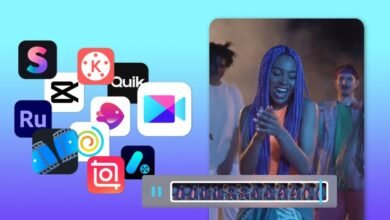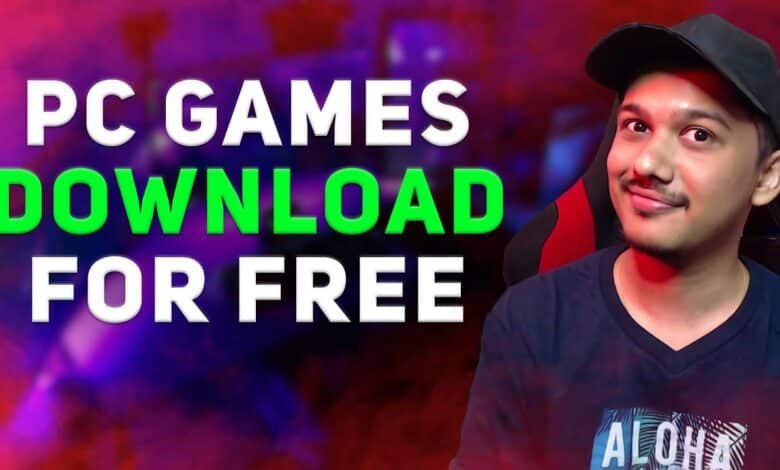
How to download games on pc. Downloading games on your PC has become easier than ever with the rise of digital platforms. Whether you’re looking for action-packed games or indie gems, this guide will walk you through the process.
Choose a Reliable Platform for Game Downloads
The first step is choosing a trusted platform to download your games. Some of the most popular platforms include:
- Steam: A massive library of both free and paid games.
- Epic Games Store: Known for frequent free game giveaways.
- Origin: A platform focused on EA titles like FIFA and The Sims.
- GOG: Offers DRM-free games, perfect for those who value ownership of their purchases.
Each platform requires you to download their client (the software that allows you to access and manage your games). Let’s walk through how to download games using one of these platforms.
Create an Account and Install the Platform’s Client
Before downloading games, you need to sign up for an account on your chosen platform and install its client on your PC.
- Step 1: Visit the platform’s website (e.g., Steam).
- Step 2: Create an account by providing an email address and setting up a password.
- Step 3: Download the platform’s client from their website and install it on your PC.
Once installed, log in to the client using your account details.
Search for Games to Download
Once you’ve installed the client and logged in, it’s time to find the game you want to download. Each platform has a search function and categories to help you explore different genres.
- Step 1: Open the client and use the search bar to look for a specific game or browse by categories (e.g., RPG, strategy, action).
- Step 2: Once you find a game, click on its title to view more details like the price, system requirements, and user reviews.
Check System Requirements Before Downloading
Before purchasing or downloading a game, it’s essential to ensure that your PC can run smoothly.
- Processor: The speed and type of your CPU.
- Graphics Card: Ensure your GPU can handle the game’s graphics.
- RAM: The amount of memory required.
- Storage Space: Make sure you have enough space on your hard drive.
All these details will be listed on the game’s page, so check them carefully.
Download and Install the Game
Once you’ve confirmed that your PC meets the game’s system requirements, you’re ready to download.
- Step 1: For free games, click the “Download” or “Play Now” button.
- Step 2: For paid games, purchase the game using your preferred payment method, then click “Download” after the transaction is complete.
- Step 3: The game will automatically start downloading in the background. You can track its progress in the client’s “Downloads“ section.
Launch and Play the Game
After the game has been downloaded and installed, it will be ready to play.
- Step 1: Head over to the “Library“ or “My Games“ section in the client.
- Step 2: Find the game you just downloaded and click “Play“ to start enjoying your new game!
Troubleshooting Common Issues
Sometimes, you may need help with the download or installation process. Here are a few common problems and solutions:
- Slow Download Speeds: Pause and restart the download or check your internet connection.
- Not Enough Space: Delete unnecessary files or move some of your data to an external drive.
- Game Not Launching: Ensure your drivers are up-to-date and that your system meets the game’s requirements.
Conclusion
Downloading games on a PC is a straightforward process once you’re familiar with the platforms. By following this guide, you’ll have your favorite games up and running in no time. How to download games on pc